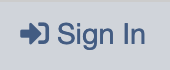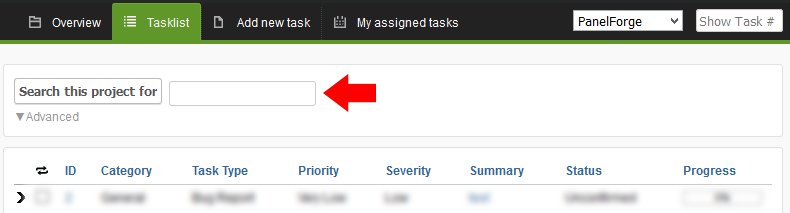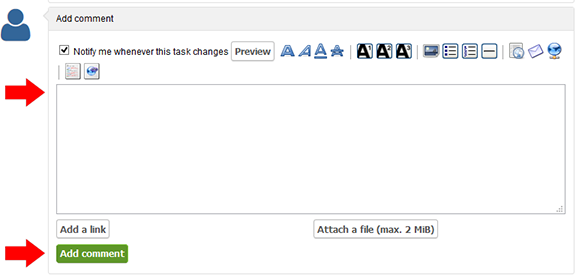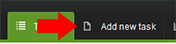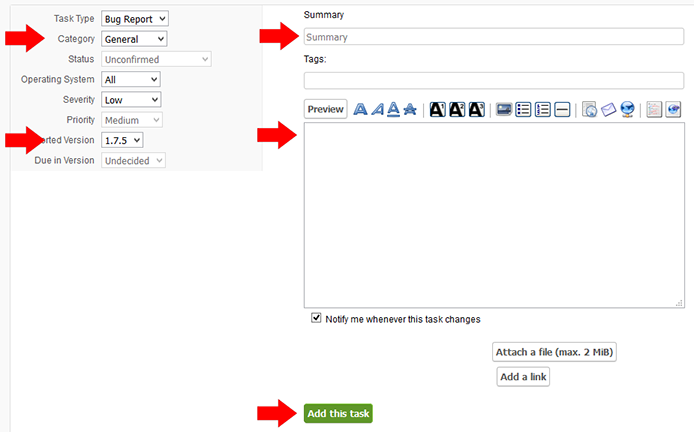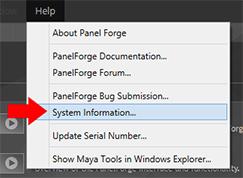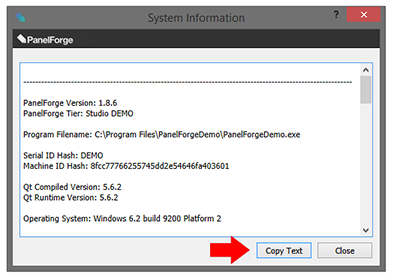This website provides access to submit bugs reports to the PanelForge developers for evaluation.
Submitted bugs can be tracked as they are processed.
The following explains how to use the basic functionality of this website:
Logging in to the PanelForge Bug website:
Log into the ‘PanelForge Bug Tracker’ website with your ‘PanelForge Online’ user account.
Click the ‘Sign In’ button in the top right of the page.
Then simply enter your account’s details and click login to proceed.
To sign up for a free ‘PanelForge Online’ user account, visit the ‘PanelForge Online’ website:
https://online.panel-forge.com
Searching Existing Bugs:
After login, a list of all currently reported bugs will be displayed. First, check if the bug you wish to report is already in the list.
Use the ‘Search this project for’ button to search for existing bugs.
Click its ‘Summary’ label to view the bug’s details and comment about how you have experienced this bug.
By commenting on an existing bug it will indicate to the developers that this bug is important.
You will also receive email updates on progress.
Any additional information submitted will also assist the developers to fix the bug faster.
Submitting a new Bug:
If the bug you are experiencing is not already reported click the ‘Add new task’ button at the top of the web page.
In the new task page the following fields should be completed in addition to the main details text field:
- Summary - A short description of the Bug’s behaviour.
- Category - In what area of PanelForge does the Bug happen. Leave as ‘General’ if unknown or inapplicable.
- Reported Version - The version of PanelForge the bug occurred with.
In the main text field enter the following in as much detail as possible:
- What happens when the bug occurs in PanelForge.
- What is the normal expected behaviour of PanelForge.
- Step by step instructions on how to replicate the bug.
- How frequently the bug occurs.
- Any additional relevant information that could be helpful.
- A copy of the ‘System Information’ text provided by PanelForge.
The PanelForge System Information text can be accessed by selecting the ‘System Information…’ menu item in the main ‘Help’ PanelForge Application menu.
The complete System Information can easily be copied to the clipboard by pressing the ‘Copy Text’ button.
The text can then be pasted into the Bug report details field by using the ‘Paste’ menu item in the Web Browsers ‘right click’ popup menu or main ‘Edit’ menu.
Available keyboard shortcuts
- Alt + ⇧ Shift + l Login Dialog / Logout
- Alt + ⇧ Shift + a Add new task
- Alt + ⇧ Shift + m My searches
- Alt + ⇧ Shift + t focus taskid search
Tasklist
- o open selected task
- j move cursor down
- k move cursor up
Task Details
- n Next task
- p Previous task
- Alt + ⇧ Shift + e ↵ Enter Edit this task
- Alt + ⇧ Shift + w watch task
- Alt + ⇧ Shift + y Close Task
Task Editing
- Alt + ⇧ Shift + s save task